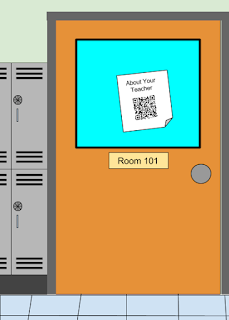 So since this idea is such a good one in terms of getting the reader to understand your focus, idea, and to ultimately draw them in to purchasing the book, why not apply this same idea to education? Not that you are trying to sell the student on your class, but if you could use a trailer to give incoming students an idea of what to expect, they will be more prepared for class, or maybe more interested in learning.
So since this idea is such a good one in terms of getting the reader to understand your focus, idea, and to ultimately draw them in to purchasing the book, why not apply this same idea to education? Not that you are trying to sell the student on your class, but if you could use a trailer to give incoming students an idea of what to expect, they will be more prepared for class, or maybe more interested in learning.So this week, I taught a class on Teacher Trailers. Here's the idea:
- Teachers create a trailer to introduce students to their class.
- The video is linked to its own QR Code that teachers post on the door of their classroom.
- During schedule pickup at the beginning of the school year, kids can walk through the building to find their class or classes.
- During that trek, they will see QR Codes on the door of their teacher.
- Using a QR Code Reader on their mobile device, they scan and view the trailer for their new class!
I created one for the class just to get the idea across...but keep in mind that this was just for demo purposes, so don't laugh.
If you're interested in creating your own Teacher Trailer, here are some tips I shared in the class.
Recording yourself
- Keep your video as fancy or simple as you want. There are several ways to record yourself.
- If you have a webcam
- Screencastomatic - https://screencast-o-matic.com/home
- Cam studio - http://camstudio.org/
- Phone or Tablet
- Use the camera function
- Email the video to yourself.
- Keep videos short - 5 minutes or less.
- Keep mistakes - kids appreciate mistakes if you make them.
- Be yourself - kids will see you everyday anyway, so don’t try to be something you’re not
- Get creative - wear a costume, go green screen, add fun stuff!
- Export your video as an MP4 - this is the best format for viewing on the web.
Where do I put my video?
- Try storing your video on:
- Google Drive - Use shareable link for QR Code.
- Dropbox - again, shareable link.
- YouTube
Link your video to a QR Code
- QR Codes can be created through a variety of sites including:
- Use the Goo.gl Shortener Extension for Chrome to create a QR Code.
- Create a Code and direct it to the URL Address of your video
- Always Test you QR Code before posting it on your door. Make sure it works!
Tips for use
- At schedule pickup time, place a sign in the lobby. Make a big graphic saying something like “Learn More About Your Teacher”.
- Info to include:
- A mention that some teacher doors will have a QR Code students can scan
- Suggestions for QR Readers that can be downloaded for iOS and Android
- QR Reader for iOS - https://goo.gl/RBnTj
- QR Reader for Android - https://goo.gl/toajD
- Take a screenshot of the icon and tell them it is available in their App Store.
Ready to try a trailer for yourself? There's no better time to create one. Get your video set up the way you want it, and be ready to post it before school starts next Fall. If you have a webpage, post the link to the video on your teacherpage. Parents can view it as well, and this will help them get to know you, and gives you the change to convey important information to them.







No comments:
Post a Comment