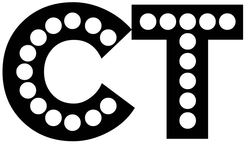
A few weeks ago, I taught an intro course to our science faculty on Chromebooks. The most popular Chrome Extension of the day was Crafty Text. If you haven't seen this little gem, it is worth is weight in virtual gold. Out of all the tools that we covered that day, this was the most popular hands down.
What does it do?
Let's frame it this way. If you've ever been in a computer lab with 30+ students, or say you have a class of kids with mobile devices, you'll love this. Let's say that on the fly, you want them to go to a specific website. If you try to tell them out loud, you have to repeat yourself a million times. If you write it on the board, they either can't see it or can't read your writing. And if they look on the screen, the URL is usually too small.In comes Crafty Text. This Chrome Extension sits on your browser toolbar, and allows you to post a banner of anything you type, on your screen.
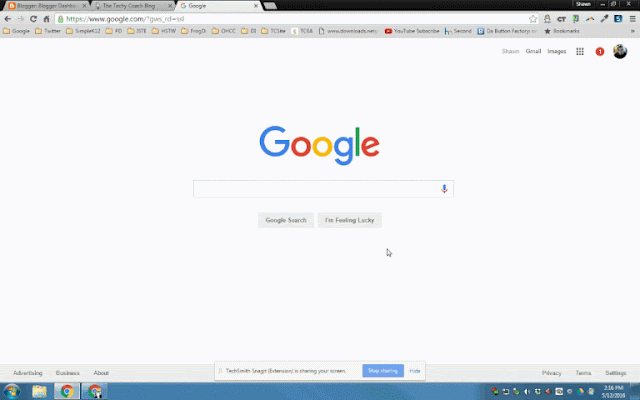
How does it work?
To use Crafty Text, just click on its icon in the extension bar. A text box will open. Type what you want your class to see in the banner, and hit Enter. When done, click the icon again and your banner disappears. It's that simple!What else can it do?
Well, it is a pretty simple tool, but the applications are endless. Crafty Text can be used for:- Simple instructions
- Bell Ringer Activities
- Share a Web Address
- Post a Password to Google Classroom
With the latest release of this Chrome Extension, there are more options:
- Adapt Text Size
- If you have text that you don't want to wrap in your banner, and it needs to appear on one line, check the Adapt Text Size box.
- Show Suggestions
- If you have previously typed a message on Crafty Text, and type it again, it will show a suggestion from previous entries.
- If you have text that you don't want to wrap in your banner, and it needs to appear on one line, check the Adapt Text Size box.
- If you have previously typed a message on Crafty Text, and type it again, it will show a suggestion from previous entries.
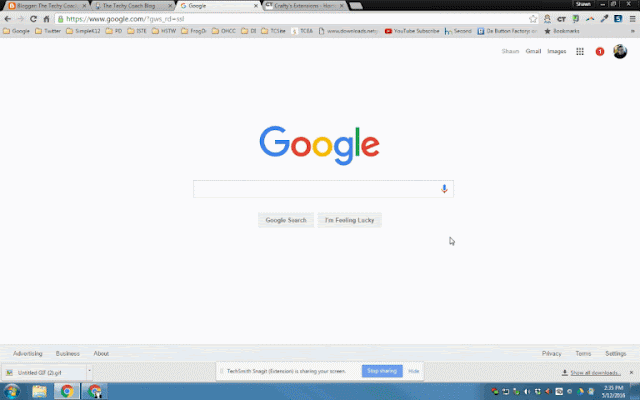





No comments:
Post a Comment