Over the next few weeks, I'll go over some of the basic features users will find, as well as some hidden extras.
For this post, we are going to focus on a File Cabinet page. While many people will spend time creating a basic webpage to push files out to users, a File Cabinet can be an invaluable resource for getting documents out to students and parents.
 To get started, to to your Google Site by visiting http://sites.google.com. Click on your site and click the Add Page tool.
To get started, to to your Google Site by visiting http://sites.google.com. Click on your site and click the Add Page tool.
A new page will load where you can name your page, and select the page type. From the drop down menu, choose File Cabinet.
Once you set up a File Cabinet page, any user with editing rights can upload files or create folders on the page. Files can be uploaded from your computer or added from your files in Google Drive. Additionally, you can arrange your files into folders for greater organization.
Those who view the page will only see your files. They will not be able to upload to your page.
The advantage to this is that you can create a folder system of files for:
- Classroom
- Professional Development
- Departmental Needs
Such as:
- Lessons
- Syllabus
- Class Handouts
- Training Materials
By doing this, it makes accessing files easier for your users, and makes uploading files easier for you.





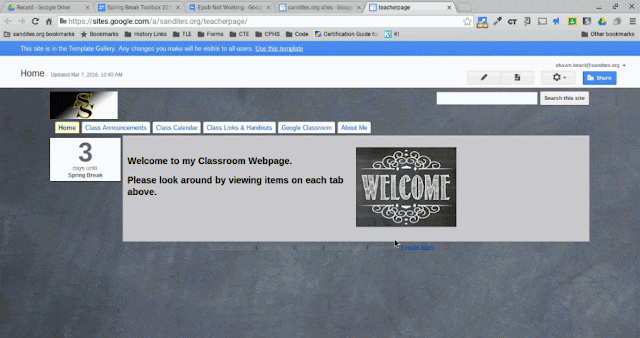

No comments:
Post a Comment