Recently a question was submitted to the Techy Coach site asking about the use of mobile devices in the classroom. The question specifically asks:
"Would you recommend a school that is mostly on an Apple platform to add Chromebooks to its mix...we are looking at Chromebooks because of their price and to meet the increased enrollment demands. More specifically, would you recommend Chromebooks for 4th-5th grade?"
 In the world of 1:1 computing, I don't really feel that there is one exact fit for schools regarding mobile devices. Different devices serve different needs, and I believe that schools need to be flexible in their choices when creating a learning environment to foster 21st century computing skills. Flexibility, in this case, means that schools need to understand that while workhorse devices such as PCs and Macs offer the ability to install programs such as Microsoft Office, Adobe Creative Suite, and others, mobile devices such as Chromebooks and iPads offer the ability to mimic many tools with smaller apps that consume fewer resources, storage space, and are often free. And while schools may be willing to sacrifice larger programs for price and more accessible (free) tools, they will ultimately find that they still need those big box programs. So in answering this question, I'll fill in gaps by explaining what our district has done to work towards a solution.
In the world of 1:1 computing, I don't really feel that there is one exact fit for schools regarding mobile devices. Different devices serve different needs, and I believe that schools need to be flexible in their choices when creating a learning environment to foster 21st century computing skills. Flexibility, in this case, means that schools need to understand that while workhorse devices such as PCs and Macs offer the ability to install programs such as Microsoft Office, Adobe Creative Suite, and others, mobile devices such as Chromebooks and iPads offer the ability to mimic many tools with smaller apps that consume fewer resources, storage space, and are often free. And while schools may be willing to sacrifice larger programs for price and more accessible (free) tools, they will ultimately find that they still need those big box programs. So in answering this question, I'll fill in gaps by explaining what our district has done to work towards a solution. The Beginning of Mobile Access
About 6 years ago, our district started purchasing iPad carts to place in each building. The drive was to provide classrooms with access to the web for research, as well as rich video content and access to apps for drill and practice. The initial push was in the elementary schools, with middle school and high school to follow. While iPads provided a great deal of flexibility with free apps and instant access to the web, the cost was smaller than placing PCs and Macs in classrooms, and they took up less space.
Eventually, every building had at least one cart, while others had multiple carts that were used as checkout labs on an as needed basis. This lessened the competition for computer labs and library access, and allowed more teachers/classrooms to conduct research and connect with the web.

1:1 Budget Concerns
Our district is a medium sized district for our state, but it is not by any means a "rich" district. By this I mean, we face some of the same budget restraints that smaller schools face. As a result, we began to slow down on the purchase of iPads and started to take a hard look at our budget, while discussing the need to provide access to all students. We knew we could not afford to place a device in the hands of every student, so the question was, how could we provide access for all and still remain within our budget.
Google Apps for Education had been around for a while, and our district had been exploring the opportunity to become a GAFE school. I used this as an opportunity to discuss the cost savings of Chromebooks. While the carts for Chromebooks tended to be about the same in cost as iPad carts, the devices were around $100 to $200 cheaper. Once you multiply that cost by 30-35 devices per cart, the costs savings is great. The question some had was whether the Chromebooks would be as sturdy as an iPad. But the initial cost and the addition of a keyboard (add about $99 to $150 to an iPad for keyboards) and Chromebooks were the obvious choice.
We began the process of purchasing Chromebook carts with our technology budget, and placed one cart in each ELA classroom, from 6th grade up. This meant that every student in grades 6-12 would have access to a mobile device at some point, every day. We also decided that for future purposes, iPads would be pushed down to the Elementary Schools as they seemed more suitable for the needs of K-5 students. We then shifted our computer rotation cycle so that instead of PCs, libraries would receive a Chromebook cart instead, which allowed us to save money within our budget. This meant that the only PCs we had in our building were in Career Tech classes, which needed a device capable of running Microsoft Office and Adobe Creative Suite, and in checkout computer labs. As we did so, we started to hear more and more from our elementary teachers, stating that they would also like to have access to Chromebooks.
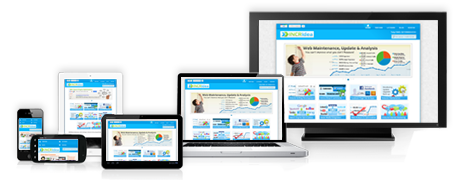 Suitability Across the District
Suitability Across the DistrictWhat we have found is that while iPads were a great addition to our district, we have grown to like our Chromebooks more every day. Here are some of the benefits we have found in using Chromebooks:
- The Chrome Web Store provides access to a wide range of free apps, including all Google Apps.
- The added functionality of a keyboard means that our students are practicing keyboarding skills while accessing apps and information on the web.
- Google Apps, admittedly, is much easier to access and use on a Chromebook than on an iPad.
- The IT department has found that managing Chromebooks is much easier. After the initial setup, devices can be managed remotely from a computer. (iPad management requires hands on operation for updating and managing).
- Chromebooks allow any user to login and use them without worrying about account security once they log off.
We have not found that our elementary students have any more difficulty using Chromebooks than our secondary students, meaning that 4th -5th grade students can use them just fine. In fact, using Chromebooks more closely mimic the experience students encounter when at a computer workstation, especially since most students use them for web research. The suite of apps in Google Drive also creates an experience similar to what students would experience when using most other programs such as Word, PPT, Excel, Pages, Keynote and Numbers.
What Should You Do?
If you currently use Macs or iPads, or if you are thinking of adding Chromebooks to the mix in your district, I would suggest you strongly consider a few of the points below:
- What will the primary use of devices be?
- What will students access?
- Will devices be used primarily for access to web services, or specific programs?
- What apps do you currently use? Check for availability of apps in the Chrome Web Store.
In addition to answering these questions, you will also need to consider infrastructure needs (WiFi, Bandwidth) and Student Access. If you are seriously considering Chromebooks, you'll want to start by exploring the possibilities that Google Apps for Education can offer. Once we did so, we found that universal access to Google Apps for all teachers and students meant that we could work and communicate more easily through Gmail, Google Drive and Google Classroom. And finally, any district considering the addition of any device to their curriculum will want to make sure that they consider Teacher Buy-In. After all, if you don't have buy in from your teachers, it could make or break your implementation plan. To do this, we provided extensive in house training to our teachers in the Spring and Summer prior to implementation, and throughout the school year. If you need help in providing training, I have tutorials available, you can find trainers online, or your can train your own teachers here.
Good Luck and if you have questions, please post them here!







No comments:
Post a Comment