- Try to minimize their excuses by making the material easy to retrieve (no difficult logins, web addresses, etc...).
- For students that have a phone (android or iphone), show them how to make an icon on their device that links them directly to your website. This keeps them from making excuses if its right on their phone.
- After the video, give them a preview of what they will cover in class the next day - linking the video with the in-class assignment.
Feb 28, 2012
More Tips for Flipping the Classroom
This morning as we continued to discuss Flipping the Classroom, a fellow teacher and I shared ideas on making the transition to the Flipped Classroom a little easier. As students probably love the idea of watching instructional videos for homework, over the standard drill and practice of working problems and answer questions on a worksheet, there will still be those who may need some period of adjustment. With that, here are a few tips on making that transition.
Breaking the instructional videos into small enough chunks so that they can digest the information helps quite a bit with attention span. You have to remember that they will be doing this on their phone, or home computer. With that, there will be distractions. As you develop your videos, you might spend about 10 minutes of instruction on new material followed by examples and real world applications. Videos should be anywhere from 15-30 minutes. After that, it becomes too much for them to consume in one setting. The next day, follow up with hands-on practice activities.
One problem you may encounter is that there will be a few holdouts during the first week that will not remember to go home and view your videos. To prevent this, spend the first two days showing them where the videos are on the web possibly viewing the first one in class to reinforce that this is their homework. Then keep the following in mind:
Happy Flipping!
Feb 27, 2012
Flipping the Classroom...continued
I have posted a few articles regarding Flipping the Classroom in the past, but recently a colleague and I were talking about it again. It seems that when I mention the idea of flipping, most teachers express little interest. Not until now have I spoken with someone that wanted to try it.
For those of you that have never heard of it, flipping the classroom is a bit of a departure from traditional teaching methods. The way most of us learned in the classroom (and still teach), instruction is given in the classroom and then homework is assigned for, well...home. With flipping the classroom, teachers have found that if they make "homework" about instruction and set aside classroom time for hands on practice, labs, and drill activities, students benefit more, because they get more one on one time with the teacher. As well, they benefit from more group oriented tasks, such as collaborative projects and labs.
How do you do instruction as "homework"? The answer is to record instructional lectures as video and to post them online, either on YouTube, Vimeo, or a teacher created website. As we spoke about the process, we got into the discussion of what would be needed. Here are a few resources:
Video Production:
After production, upload your videos to YouTube, Vimeo or your own website. Try these links for creating your own Teacher Website:
These are just a few links to create a website. There are tons of others available on the web. Just be aware of your ability to upload different file types and be aware of pricing.
Once you have created your videos, students can view them at night for homework. What I would have given to have told my parents that my homework was to watch videos. The big hook is that you have to make sure your students have access to the internet and the videos you are putting out on the web are available in a format they can view. If students are viewing them on a mobile device, remember that Apple products cannot view Flash, so you might think about using a QuickTime or MP4 Format.
The great thing about making this switch is that once your students have done their homework and watched your videos, they come to class ready to do hands-on practice. If you're just not sure about it, here are a few articles on the process and successes different teachers have had with it:
The Daily Riff - http://www.thedailyriff.com/articles/how-the-flipped-classroom-is-radically-transforming-learning-536.php
The Chronicle of Higher Education - http://chronicle.com/article/How-Flipping-the-Classroom/130857/
Salman Khan on flipping the Classroom - http://www.ted.com/talks/salman_khan_let_s_use_video_to_reinvent_education.html
The Flipped Classroom
For those of you that have never heard of it, flipping the classroom is a bit of a departure from traditional teaching methods. The way most of us learned in the classroom (and still teach), instruction is given in the classroom and then homework is assigned for, well...home. With flipping the classroom, teachers have found that if they make "homework" about instruction and set aside classroom time for hands on practice, labs, and drill activities, students benefit more, because they get more one on one time with the teacher. As well, they benefit from more group oriented tasks, such as collaborative projects and labs.
How do you do instruction as "homework"? The answer is to record instructional lectures as video and to post them online, either on YouTube, Vimeo, or a teacher created website. As we spoke about the process, we got into the discussion of what would be needed. Here are a few resources:
Video Production:
- CamStudio - http://camstudio.org/ - free resource similar to Camtasia. This resource allows you to capture screencasts.
- Moviemaker - Available on Windows XP - if you like to record your videos the old way, use a video camera and upload your videos to your computer. Then use Camtasia for editing.
- Explain Everything - iPad App ($2.99) - Explain and record from your ipad, then upload to web.
After production, upload your videos to YouTube, Vimeo or your own website. Try these links for creating your own Teacher Website:
- Teacher Web - http://teacherweb.com/ - Administer your own teacher website for $39 / Year.
- Weebly - http://weebly.com/ - Create your own teacher website on weebly using drag and drop interface - Free.
- Wikispaces - http://www.wikispaces.com/ - Create a wiki with multiple pages, links, and space to upload your files. Free.
These are just a few links to create a website. There are tons of others available on the web. Just be aware of your ability to upload different file types and be aware of pricing.
Once you have created your videos, students can view them at night for homework. What I would have given to have told my parents that my homework was to watch videos. The big hook is that you have to make sure your students have access to the internet and the videos you are putting out on the web are available in a format they can view. If students are viewing them on a mobile device, remember that Apple products cannot view Flash, so you might think about using a QuickTime or MP4 Format.
The great thing about making this switch is that once your students have done their homework and watched your videos, they come to class ready to do hands-on practice. If you're just not sure about it, here are a few articles on the process and successes different teachers have had with it:
The Daily Riff - http://www.thedailyriff.com/articles/how-the-flipped-classroom-is-radically-transforming-learning-536.php
The Chronicle of Higher Education - http://chronicle.com/article/How-Flipping-the-Classroom/130857/
Salman Khan on flipping the Classroom - http://www.ted.com/talks/salman_khan_let_s_use_video_to_reinvent_education.html
The Flipped Classroom
Explain Everything - iPad App
Explain Everything is an app for the iPad ($2.99) that allows you to record and post explanations of...well, almost anything. Complete with tools that allow the user to mark up and annotate, this app also allows you to record from a website. Screen clicks are shown as you explain navigation of a website, for instance. Add clip art, import links/sites/files from Evernote, Dropbox, and iPad Photos. You can also add shapes and text to your video, as well as create an entire multi-page presentation.
When finished, export your creation as an image or video via email, dropbox, YouTube, or Evernote. The possibilities allow sharing with other users a snap. This is a great tool if looking for a paid alternative to some interactive whiteboard apps.
For a quick explanation of the app, view their video on YouTube:
Not shown in the video, but now available in the app, is the ability record while viewing a website. See explanation below:
When finished, export your creation as an image or video via email, dropbox, YouTube, or Evernote. The possibilities allow sharing with other users a snap. This is a great tool if looking for a paid alternative to some interactive whiteboard apps.
For a quick explanation of the app, view their video on YouTube:
Not shown in the video, but now available in the app, is the ability record while viewing a website. See explanation below:
Educreations - iPad App
Educreations is a simple and FREE app that gives you the freedom of an interactive whiteboard with the ability to record. Let's say you have something you need to explain to your class. With the Educreations app, you can use the whiteboard tools (pens and ability to add clip art) to record a short explanation on a topic, complete with audio. When you are finished, you can upload it to the Educreations website.
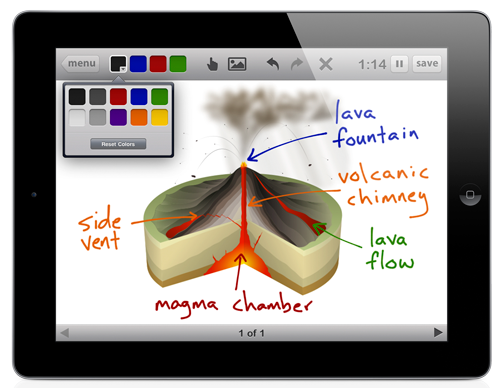
Settings allow you to share your finished video with the public or just your students. A link is provided so that everything is seamless. You will need to create a free Educreations account to use the app, but no login is required by your students to view your videos. Once your account is setup, you are ready to record and post your lectures. You can also create a course within Educreations to storehouse all of your videos.
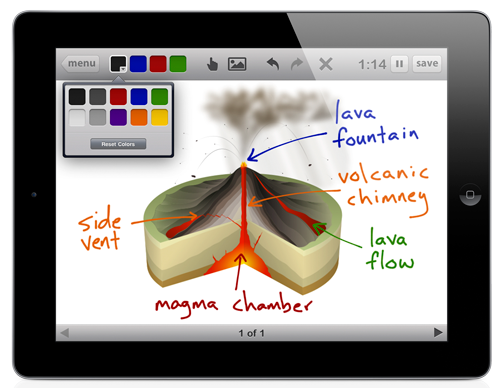
Settings allow you to share your finished video with the public or just your students. A link is provided so that everything is seamless. You will need to create a free Educreations account to use the app, but no login is required by your students to view your videos. Once your account is setup, you are ready to record and post your lectures. You can also create a course within Educreations to storehouse all of your videos.
Subscribe to:
Comments (Atom)






